Right here is the whole guide about how to enter into recovery mode on Oukitel Android phone. You don’t want any software or computer to access recovery mode.
If your smartphone running slow or forgot your phone password, or telephone not responding, etc., You should enter to Android recovery mode to fix these issues.
Select Your Mobile From List
- Oukitel WP5000 Recovery Mode
- Oukitel WP2 Recovery Mode
- Oukitel WP1 Recovery Mode
- Oukitel U8 Recovery Mode
- Oukitel U7 Pro Recovery Mode
- Oukitel U7 Plus Recovery Mode
- Oukitel U7 Max Recovery Mode
- Oukitel U7 Recovery Mode
- Oukitel U6 Recovery Mode
- Oukitel U25 Pro Recovery Mode
- Oukitel U23 Recovery Mode
- Oukitel U22 Recovery Mode
- Oukitel U20 Plus Recovery Mode
- Oukitel U2 Recovery Mode
- Oukitel U18 Recovery Mode
- Oukitel U16 Max Recovery Mode
- Oukitel U15S Recovery Mode
- Oukitel U15 Pro Recovery Mode
- Oukitel U13 Recovery Mode
- Oukitel U11 Plus Recovery Mode
- Oukitel U10 Recovery Mode
- Oukitel Original One Recovery Mode
- Oukitel Mix 2 Recovery Mode
- Oukitel K8000 Recovery Mode
- Oukitel K8 Recovery Mode
- Oukitel K7000 Recovery Mode
- Oukitel K7 Power Recovery Mode
- Oukitel K7 Recovery Mode
- Oukitel K6000 Pro Recovery Mode
- Oukitel K6000 Plus Recovery Mode
- Oukitel K6000 Recovery Mode
- Oukitel K6 Recovery Mode
- Oukitel K5000 Recovery Mode
- Oukitel K5 Recovery Mode
- Oukitel K4000 Pro Recovery Mode
- Oukitel K4000 Plus Recovery Mode
- Oukitel K4000 Recovery Mode
- Oukitel K400 Recovery Mode
- Oukitel K3 Recovery Mode
- Oukitel K10000 Pro Recovery Mode
- Oukitel K10000 Max Recovery Mode
- Oukitel K10000 Recovery Mode
- Oukitel K10 Recovery Mode
- Oukitel C9 Recovery Mode
- Oukitel C8 4G Recovery Mode
- Oukitel C8 Recovery Mode
- Oukitel C5 Pro Recovery Mode
- Oukitel C5 Recovery Mode
- Oukitel C4 Recovery Mode
- Oukitel C3 Recovery Mode
- Oukitel C2 Recovery Mode
- Oukitel C12 Pro Recovery Mode
- Oukitel C11 Pro Recovery Mode
- Oukitel C11 Recovery Mode
- Oukitel C10 Recovery Mode
- Oukitel C10 Pro Recovery Mode
- Oukitel C12 Recovery Mode
- Oukitel C13 Pro Recovery Mode
- Oukitel C15 Pro Recovery Mode
- Oukitel K9 Recovery Mode
- Oukitel K12 Recovery Mode
- Oukitel Y4800 Recovery Mode
- Oukitel C16 Pro Recovery Mode
- Oukitel C15 Pro+ Recovery Mode
- Oukitel C17 Pro Recovery Mode
- Oukitel C16 Recovery Mode
- Oukitel K7 Pro Recovery Mode
- Oukitel Y5000 Recovery Mode
- Oukitel K13 Pro Recovery Mode
- Oukitel Y1000 Recovery Mode
What can do with Recovery Mode?
- Reboot system
- Wipe data
- Factory reset
- Software update from ADB or SD card
- Run graphics tests
What is Recovery Mode?
Android recovery Mode is an independent and light-weight runtime surroundings, this is included on a separate partition from the main Android operating system on the Android device.
Which allows you to wipe data or factory reset, Reboot system And update software program, and so forth without stepping into your smartphone.
You may enter into recovery mode without password or pattern lock or PIN. You could use this feature if you need to unlock your telephone, update smartphone software program from SD card and reboot to speed up your smartphone, and so on.
Enter into Recovery Mode with Buttons
Method 1
- Power off your Oukitel, by holding the power button.
- Hold down the Volume Up + Power Button.
- After that, release both buttons when you see Oukitel Logo or Android Logo appears.
- Now you can see Android Recovery Mode.
- Use volume buttons to move and power button to select any option.
Method 2
- Power off your Oukitel, by holding the power button
- Hold down the Volume Down + Power Button.
- After that, release both buttons when you see Oukitel logo or Android Logo appears.

- Now you can see Android Recovery Mode.
- Use volume buttons to move and power button to select any option.
Method 3
- Power off your Oukitel, by holding the power button
- Hold down the Volume Up + Home + Power Button.
- After that, release both Buttons while you see Android exclamation mark appears on the display screen.
- Now you can see Android Recovery Mode, if not (while holding down the Power button press and release Volume Up Button).
- Use volume buttons to move and power button to select any option.
Method 4
- Power off your Oukitel, by holding the power button.
- Hold down the Volume Up + Power Button.
- In this step, select the Language option.

- Afterward, select the Recovery option.
- Now you can see Android Recovery Mode.
Method 5
- Power off your Oukitel, by holding the power button.
- Hold down the Volume Up + Power Button.
- Release all keys when the download mode is displayed.
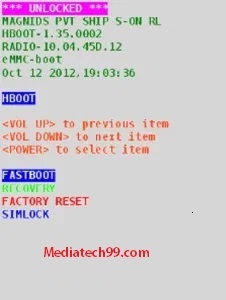
- Then select the Reboot boot loader option, Navigate with volume keys, and press the power key to choose it.
- Afterward, select the BOOT TO RECOVERY MODE option.
- When your smartphone reloads, you may see a display screen saying “No Command” with the tricky Android robot.
- After that, while holding down the power key press and release the Volume Up key.
- Now you can see Android Recovery Mode.
Options in Recovery Mode
You can see below options in Oukitel Recovery mode. You may also see fewer options for some Android operating systems.
- Reboot System Now: You can reboot your Android phone with this choose. Reboot process closes all running programs in your mobile. No data will be deleted after reboot.
- Reboot to Bootloader: If you want to flash your device firmware, You need your phone to enter bootloader mode.
- Apply update from ADB: This option used by developers to change firmware and recovery etc. with ADB (Android Debug Bridge).
- Apply update from SD card: If you want to update your phone software through SD card, Use this option. You must already download software in your SD card.
- Wipe data/Factory reset: This option will erase all data (Photos, apps, and music files, etc.) on your phone. You won’t recover your data after applying this option. You can use this option when you forgot the password.
- Wipe cache partition: This option deletes all cached data which is generated by Android apps. No personal data (Media files, apps, and contacts, etc.) will be deleted.
- Mount / System: You can mount a partition (System or data) with this option. It allows you to modify anything on that partition. The mount/system option is usually seen in CUSTOM RECOVERY and not in stock recovery mode.
- View recovery logs: You can see Recovery logs here.
- Run Graphics Test: You can run graphics test here.
- Power Off: You can switch off your device with this option.
- Lacking Storage booting: Use this option, in case your telephone flash memory complete or close to full. In case your smartphone flash memory full, it’ll slow down. So in case your cellphone is in a boot loop, and the storage is almost all used or near complete, use this feature.
Content keywords
- Oukitel recovery file
- what is recovery mode of Oukitel
- recovery mode Oukitel
- Oukitel download mode
- Oukitel download mode tool
- Oukitel recovery mode