Right here is the whole guide about how to enter into recovery mode on Fly Android phone. You don’t want any software or computer to access recovery mode.
If your smartphone running slow or forgot your phone password, or telephone not responding, etc., You should enter to Android recovery mode to fix these issues.
Select Your Mobile From List
- Fly Tech Recovery Mode
- Fly Swift Recovery Mode
- Fly IQ4601 Era Style 2 Recovery Mode
- Fly IQ459 EVO Chic 2 Recovery Mode
- Fly IQ458 EVO Tech 2 Recovery Mode
- Fly IQ457 Universe 5.7 Recovery Mode
- Fly IQ456 ERA Life 2 Recovery Mode
- Fly IQ455 Ego Art 2 Recovery Mode
- Fly IQ454 EVO Tech 1 Recovery Mode
- Fly IQ453 Quad Recovery Mode
- Fly IQ452 EGO Vision 1 Recovery Mode
- Fly IQ4516 Tornado Slim Recovery Mode
- Fly IQ4515 Evo Energy 1 Recovery Mode
- Fly IQ4514 EVO Tech 4 Recovery Mode
- Fly IQ4512 EVO Chic 4 Recovery Mode
- Fly IQ4511 Tornado One Recovery Mode
- Fly IQ451 Vista Recovery Mode
- Fly IQ4505 ERA Life 7 Recovery Mode
- Fly IQ4504 EVO Energy 5 Recovery Mode
- Fly IQ4503 Era Life 6 Recovery Mode
- Fly IQ4502 ERA Energy 1 Recovery Mode
- Fly IQ4501 EVO Energie 4 Recovery Mode
- Fly IQ450 Horizon Recovery Mode
- Fly IQ4490i Era Nano 10 Recovery Mode
- Fly IQ4490 Era Nano 4 Recovery Mode
- Fly IQ449 Pronto Recovery Mode
- Fly IQ448 Chic Recovery Mode
- Fly IQ447 Era Life 1 Recovery Mode
- Fly IQ446 Magic Recovery Mode
- Fly IQ446 Era Life 2 Recovery Mode
- Fly IQ445 Genius Recovery Mode
- Fly IQ444 Recovery Mode
- Fly IQ443 Trend Recovery Mode
- Fly IQ442 Miracle Recovery Mode
- Fly IQ4418 Era Style 4 Recovery Mode
- Fly IQ4416 Era Life 5 Recovery Mode
- Fly IQ4415 Era Style 3 Recovery Mode
- Fly IQ4414 EVO Tech 3 Recovery Mode
- Fly IQ4413 Evo Chic 3 Recovery Mode
- Fly IQ4412 Coral Recovery Mode
- Fly IQ4411 Quad Energie 2 Recovery Mode
- Fly IQ4410 Quad Phoenix Recovery Mode
- Fly IQ441 Radiance Recovery Mode
- Fly IQ4409 Era Life 4 Recovery Mode
- Fly IQ4407 Era Nano 7 Recovery Mode
- Fly IQ4406 Era Nano 6 Recovery Mode
- Fly IQ4405 Evo Chic 1 Recovery Mode
- Fly IQ4404 Spark Recovery Mode
- Fly IQ4403 Energie 3 Recovery Mode
- Fly IQ4402 Era Style 1 Recovery Mode
- Fly IQ4401 Era Energy 2 Recovery Mode
- Fly IQ4400 ERA Nano 8 Recovery Mode
- Fly IQ440 Energie Recovery Mode
- Fly IQ436i Era Nano 9 Recovery Mode
- Fly IQ436 Era Nano 3 Recovery Mode
- Fly IQ432 Era Nano 1 Recovery Mode
- Fly IQ431 Glory Recovery Mode
- Fly IQ430 Evoke Recovery Mode
- Fly IQ285 Turbo Recovery Mode
- Fly IQ275 Marathon Recovery Mode
- Fly IQ270 Firebird Recovery Mode
- Fly IQ256 Vogue Recovery Mode
- Fly IQ255 Pride Recovery Mode
- Fly IQ246 Power Recovery Mode
- Fly IQ245 Wizard Recovery Mode
- Fly IQ240 Whizz Recovery Mode
- Fly IQ239 Era Nano 2 Recovery Mode
- Fly IQ238 Jazz Recovery Mode
- Fly IQ237 Dynamic Recovery Mode
- Fly IQ236 Victory Recovery Mode
- Fly IQ235 Uno Recovery Mode
- Fly IQ230 Recovery Mode
- Fly FS551 Nimbus 4 Recovery Mode
- Fly FS507 Cirrus 4 Recovery Mode
- Fly FS506 Cirrus 3 Recovery Mode
- Fly FS505 Nimbus 7 Recovery Mode
- Fly FS504 Cirrus 2 Recovery Mode
- Fly FS502 Cirrus 1 Recovery Mode
- Fly FS501 Nimbus 3 Recovery Mode
- Fly FS454 Nimbus 8 Recovery Mode
- Fly FS452 Nimbus 2 Recovery Mode
- Fly FS451 Nimbus 1 Recovery Mode
- Fly FS405 Stratus 4 Recovery Mode
- Fly FS404 Stratus 3 Recovery Mode
- Fly FS403 Cumulus 1 Recovery Mode
- Fly FS402 Stratus 2 Recovery Mode
- Fly FS401 Stratus 1 Recovery Mode
- Fly Blackbird Recovery Mode
- Fly IQ4417 ERA Energy 3 Recovery Mode
- Fly Life Sky Recovery Mode
- Fly Life Geo Recovery Mode
- Fly Power Plus 5000 Recovery Mode
What can do with Recovery Mode?
- Reboot system
- Wipe data
- Factory reset
- Software update from ADB or SD card
- Run graphics tests
What is Recovery Mode?
Android recovery Mode is an independent and light-weight runtime surroundings, this is included on a separate partition from the main Android operating system on the Android device.
Which allows you to wipe data or factory reset, Reboot system And update software program, and so forth without stepping into your smartphone.
You may enter into recovery mode without password or pattern lock or PIN. You could use this feature if you need to unlock your telephone, update smartphone software program from SD card and reboot to speed up your smartphone, and so on.
Enter into Recovery Mode with Buttons
Method 1
- Power off your Fly, by holding the power button.
- Hold down the Volume Up + Power Button.
- After that, release both buttons when you see Fly Logo or Android Logo appears.
- Now you can see Android Recovery Mode.
- Use volume buttons to move and power button to select any option.
Method 2
- Power off your Fly, by holding the power button
- Hold down the Volume Down + Power Button.
- After that, release both buttons when you see Fly logo or Android Logo appears.

- Now you can see Android Recovery Mode.
- Use volume buttons to move and power button to select any option.
Method 3
- Power off your Fly, by holding the power button
- Hold down the Volume Up + Home + Power Button.
- After that, release both Buttons while you see Android exclamation mark appears on the display screen.
- Now you can see Android Recovery Mode, if not (while holding down the Power button press and release Volume Up Button).
- Use volume buttons to move and power button to select any option.
Method 4
- Power off your Fly, by holding the power button.
- Hold down the Volume Up + Power Button.
- In this step, select the Language option.

- Afterward, select the Recovery option.
- Now you can see Android Recovery Mode.
Method 5
- Power off your Fly, by holding the power button.
- Hold down the Volume Up + Power Button.
- Release all keys when the download mode is displayed.
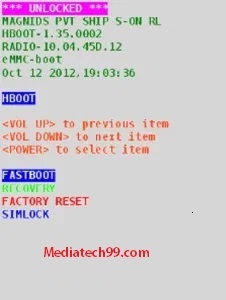
- Then select the Reboot boot loader option, Navigate with volume keys, and press the power key to choose it.
- Afterward, select the BOOT TO RECOVERY MODE option.
- When your smartphone reloads, you may see a display screen saying “No Command” with the tricky Android robot.
- After that, while holding down the power key press and release the Volume Up key.
- Now you can see Android Recovery Mode.
Options in Recovery Mode
You can see below options in Fly Recovery mode. You may also see fewer options for some Android operating systems.
- Reboot System Now: You can reboot your Android phone with this choose. Reboot process closes all running programs in your mobile. No data will be deleted after reboot.
- Reboot to Bootloader: If you want to flash your device firmware, You need your phone to enter bootloader mode.
- Apply update from ADB: This option used by developers to change firmware and recovery etc. with ADB (Android Debug Bridge).
- Apply update from SD card: If you want to update your phone software through SD card, Use this option. You must already download software in your SD card.
- Wipe data/Factory reset: This option will erase all data (Photos, apps, and music files, etc.) on your phone. You won’t recover your data after applying this option. You can use this option when you forgot the password.
- Wipe cache partition: This option deletes all cached data which is generated by Android apps. No personal data (Media files, apps, and contacts, etc.) will be deleted.
- Mount / System: You can mount a partition (System or data) with this option. It allows you to modify anything on that partition. The mount/system option is usually seen in CUSTOM RECOVERY and not in stock recovery mode.
- View recovery logs: You can see Recovery logs here.
- Run Graphics Test: You can run graphics test here.
- Power Off: You can switch off your device with this option.
- Lacking Storage booting: Use this option, in case your telephone flash memory complete or close to full. In case your smartphone flash memory full, it’ll slow down. So in case your cellphone is in a boot loop, and the storage is almost all used or near complete, use this feature.
Content keywords
- Fly recovery file
- what is recovery mode of Fly
- recovery mode Fly
- Fly download mode
- Fly download mode tool
- Fly recovery mode