The Flash file lets you upgrade and downgrade the stock firmware to your Spice Android smartphone devices. Flash files can also help you to fix software problems, booting process, IMEI problems, and Android smartphone problems.
Right here you can download and install stock firmware ROM (Flash file) for free. you will find the official link to download or install the stock firmware ROM (Flash File).
Be aware: – Flashing stock firmware (Flash file) deletes your data permanently. So, back up all personal data like images, contacts and apps.
Select Your Spice Android Phone
- Spice Mi-300 Flash File
- Spice Mi-310 Flash File
- Spice Mi-270 Flash File
- Spice Mi-350 Flash File
- Spice Mi-350n Flash File
- Spice Mi-410 Flash File
- Spice Mi-280 Flash File
- Spice Stellar Mi-425 Flash File
- Spice Stellar Craze Flash File
- Spice Stellar Mi-285 Flash File
- Spice MI-320 Flash File
- Spice Stellar Horizon MI-500 Flash File
- Spice Stellar Virtuoso Flash File
- Spice Stellar Pinnacle Mi-530 Flash File
- Spice Stellar Buddy Mi-315 Flash File
- Spice Pinnacle Pro Flash File
- Spice Smart Flo Pace 2 Flash File
- Spice SMART FLO PACE Mi 422 Flash File
- Spice mi- 505 Flash File
- Spice Stellar Prime Mi 510 Flash File
- Spice CoolPad Mi 515 Flash File
- Spice Stellar Virtuoso Pro Flash File
- Spice Coolpad 2 Mi-496 Flash File
- Spice Pinnacle FHD Flash File
- Spice Stellar Glamour Flash File
- Spice Smart Flo Space Flash File
- Spice Virtuoso Pro Plus Flash File
- Spice Pinnacle Stylus Mi-550 Flash File
- Spice Smart Flo Pace 3 Flash File
- Spice Stellar Nhance 2 Flash File
- Spice Smart Flo Ivory 2 Flash File
- Spice Smart Flo Edge Flash File
- Spice Smart Flo Mettle 5X Flash File
- Spice Smart Flo Mettle 4X Flash File
- Spice Smart Flo Mettle 3.5X Flash File
- Spice Stellar 524 Flash File
- Spice Smart Flo Poise Flash File
- Spice Stellar Mettle Icon Flash File
- Spice Stellar Glide Flash File
- Spice Smart Flo Glam Flash File
- Spice Smart Flo Crystal Flash File
- Spice Stellar 509 Flash File
- Spice Stellar 600 Flash File
- Spice Stellar 445 Flash File
- Spice Stellar Mi-361 Flash File
- Spice Stellar Mi-497 Flash File
- Spice Stellar 520 Flash File
- Spice Stellar 526 Flash File
- Spice Smart Flo Mi-359 Flash File
- Spice Stellar 451 3G Flash File
- Spice Stellar 449 3G Flash File
- Spice Stellar Mi-508 Flash File
- Spice Dream Uno Flash File
- Spice Stellar Mi-503 Flash File
- Spice Stellar Mi-507 Flash File
- Spice Stellar Mi-516 Flash File
- Spice Stellar 518 Flash File
- Spice Mi-549 Flash File
- Spice Stellar 517 Flash File
- Spice Stellar 470 Flash File
- Spice Mi-430 Flash File
- Spice Stellar Mi-362 Flash File
- Spice Stellar 439 Flash File
- Spice Stellar 520n Flash File
- Spice Dream Uno H Flash File
- Spice Stellar 440 Flash File
- Spice Mi-347 Flash File
- Spice Mi-401 Flash File
- Spice Mi-402 Flash File
- Spice Mi-501 Flash File
- Spice Mi-514 Flash File
- Spice Mi-551 Flash File
- Spice Stellar 405 Flash File
- Spice Stellar 431 Flash File
- Spice Stellar 526n Octa Flash File
- Spice Stellar 519 Flash File
- Spice XLife 404 Flash File
- Spice XLife 431q Lite Flash File
- Spice XLife 431q Flash File
- Spice XLife 512 Flash File
- Spice XLife 406 Flash File
- Spice XLife 403E Flash File
- Spice XLife 480Q Flash File
- Spice XLife 511 Pro Flash File
- Spice V801 Flash File
- Spice F311 Flash File
Requirements
- Download the best stock ROM for your device.
- Download latest flash tool
- Original USB cable and working pc.
- Ensure you have an entire backup of your device
- The battery charge percentage of at least 70%.
What is Android Flashing?
Android Flashing is a method of removing stock firmware (software) from an Android device (smartphone or tablet, and so on.) and replacing it with the same version or any other version. Flashing means changing the operating system. you may flash your device with a recovery mode or flash tool.
you may upgrade or downgrade Android firmware with flashing. flashing improves software issues, IMEI related problems, and device performance. Flashing erases all device data, such as your picture data, contacts, and apps.
What is the Stock ROM?
Stock ROM / Firmware is the official software developed by the manufacturer for a specific piece of software. virtually stock ROM is a type of code that isn’t subject to cosmetic/functional modification by the hardware manufacturer. “stock ROM” is installed at the smartphone or tablet at the time of purchase, provided by the device manufacturer. stock Rome isn’t subject to any changes made to the custom ROM.
This type of stock firmware does not see cosmetic/purposeful changes in its code by hardware manufacturers. The only types of changes that such firmware can attest to are device-specific support changes made to the firmware to run it on a specific device. really stock ROM or firmware may be discovered when both the device and the operating system are built by the same company. An example is a firmware found on Apple’s iOS devices.
Advantage Of Stock ROM
- Flash stock ROM to repair boot loop problem
- Unroot or fix bugs on your smartphone
- Upgrade and downgrade Spice
- Logging on the Spice
- Passback to stock to get your assurance.
- By flashing the stock ROM, you could fix software problems.
- Flash stock to unbrick your Spice android mobile
Before flash stock ROM on Spice, you need to know these things
- charge the smartphone as a minimum of 50% without interrupting the flashing process with a low battery.
- Interrupting the firmware installation means bricking your smartphone.
- If you want to upgrade your ROM, you need to find an upgrade or custom ROM.
- You can do this if you need to go back to the official stock ROM to custom ROM or reinstall the stock ROM.
- This stock ROM has to only be installed on this model.
Flashing with Recovery
Android phones with Android 8 and higher cannot flash with a lower version (you can check the current version of your Spice Android phone in Settings>Find and select the System Update).
Step – 1
- Now download the firmware file and move to SD Card storage.
- In this step, hold down the
- Power and Volume Up keys.
- Power and Volume down keys.
- Release all keys when the brand logo is displayed.
- When your smartphone reloads, you may see a display screen saying “No Command” with the tricky Android robot.
- After that, while holding down the power key press and release the Volume Up key.
- In this step, select the option wipe data/factory reset, using the volume keys, and confirm with the Power key.

- Next, highlight and choose YES to confirm the reset.
- After the reset is entire, you may bounce back to the same recovery mode menu.
- Now Choose Apply update from the SD card option.
- In this step, locate the downloaded firmware file from storage.
- Subsequently, tap on the firmware file and install it.
- Your device will begin updating automatically.
- Ultimately, your device should boot to the new version.
If above method does not work follow this Hard Reset to wipe all data.
Step – 2
- If your smartphone is on, turn it off by holding down the power key.
- In this step, hold down the
- Power and Volume Up keys.
- Power and Volume down keys.
- Release all keys when the brand logo is displayed.
- When your smartphone reloads, you may see a display screen saying “No Command” with the tricky Android robot.
- After that, while holding down the power key press and release the Volume Up key.
- Occasionally it takes you directly to the recovery screen.
- In this step, select the option wipe data/factory reset, using the volume keys, and confirm with the Power key.
- Next, highlight and choose YES to confirm the reset.
- After the reset is entire, you may bounce back to the same recovery mode menu.
- Subsequently, press the Power key to select the Reboot system Now.
- Next, download the Firmware file and move it to drive storage (Do not put the file in the folder).
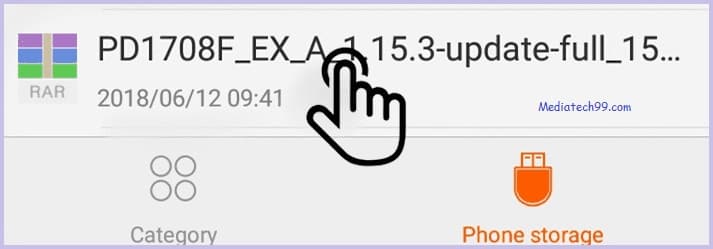
- In this step, locate the downloaded firmware file from storage.
- Subsequently, tap on the firmware file and install it.
- Your device will begin updating automatically.
- Ultimately, your device should boot to the new version.
If above method does not work follow this Hard Reset to wipe all data.
Exit Recovery mode
In case you are stuck in recovery mode or need to exit recovery, observe these steps.
- Once you enter the recovery Mode menu.
- Choose the Reboot system option, using the volume keys, and confirm with the Power key.
- In a while, Your device will be rebooted automatically.
- You have successfully exited recovery mode.
Flashing with Flash Tool
- Download the flash file, flash tool, and USB drivers on your PC.
- In this step, Install the USB drivers for your Android mobile.
- Subsequently, launch the Flash tool on your computer.
- Now Power off your mobile.
- Then, press and hold
- Power and Volume Up keys.
- Power and Volume down keys.
- In this step, Connect your phone to the computer with a USB cable.
- Browse the flash file in the flash tool and click on the download button.
- Now flashing start on your phone.
- Flashing takes 10 to 15 minutes. Please wait until flashing completed.
- After flashing completed, Your device automatically rebooted.
- Now flashing done on your mobile.
- Ultimately, remove the phone from the PC.
Download Flash Tools
Right here you can download the latest and best flash tools for flashing any Android smartphone firmware. See the link below to download Flash tools.
Download USB Drivers
right here you could download and install USB drivers for free on Spice Android mobile device. We provide official links to original device manufacturers’ sites for downloading drivers.
Note:-
Flashing stock firmware deletes all your data. So, backup data like photos, contacts, and apps, etc.
Download the Firmware file and move it to drive storage (Do not put the file in the folder).
Disclaimer
Proceed at your own risk. mediatech99.com is not responsible for any error or damage to your device while performing the following operation.
Search Keywords :
- Flash File Spice Android phone
- Spice Factory Reset
- Where can I get Spice stock firmware File
- how to flash the Spice Android phone
- SP flash tool error
- Spice flashing
- How to replace Spice firmware
- Download the Archos phone Stock Firmware
- Spice Stock Firmware ROM (Flash File)
- How to Flash Stock Firmware on Spice
- How to Download Firmware for Spice phone
- Update Software Latest for Spice
- Download Spice USB Driver- All USB Drivers