The Flash file lets you upgrade and downgrade the stock firmware to your Htc Android smartphone devices. Flash files can also help you to fix software problems, booting process, IMEI problems, and Android smartphone problems.
Right here you can download and install stock firmware ROM (Flash file) for free. you will find the official link to download or install the stock firmware ROM (Flash File).
Be aware: – Flashing stock firmware (Flash file) deletes your data permanently. So, back up all personal data like images, contacts and apps.
Select Your Htc Android Phone
- HTC Wildfire S Flash File
- HTC Wildfire Flash File
- HTC Vivid Flash File
- HTC Vigor Flash File
- HTC Velocity 4G Flash File
- HTC ThunderBolt 4G Flash File
- HTC Tattoo Flash File
- HTC T-Mobile myTouch Flash File
- HTC T-Mobile G2 Flash File
- HTC Status Flash File
- HTC Sensation XL Flash File
- HTC Sensation XE Flash File
- HTC Sensation Flash File
- HTC Salsa Flash File
- HTC Rhyme Flash File
- HTC Rezound Flash File
- HTC Raider Flash File
- HTC Primo Flash File
- HTC Panache Flash File
- HTC One XL Flash File
- HTC One X Plus Flash File
- HTC One X LTE Flash File
- HTC One X Flash File
- HTC One VX Flash File
- HTC One V Flash File
- HTC One SV Flash File
- HTC One SU Flash File
- HTC One ST Flash File
- HTC One SC Flash File
- HTC One S9 Flash File
- HTC One S Flash File
- HTC One Remix Flash File
- HTC One mini 2 Flash File
- HTC One mini Flash File
- HTC One ME dual SIM Flash File
- HTC One Max Flash File
- HTC One M9s Flash File
- HTC One M9e Flash File
- HTC One M9 Plus Supreme Camera Flash File
- HTC One M9 Prime Camera Edition Flash File
- HTC One M9 Flash File
- HTC One M8s Flash File
- HTC One M8i Flash File
- HTC One M8 Eye Flash File
- HTC One M8 Dual SIM Flash File
- HTC One M8 Flash File
- HTC One E9 Plus Flash File
- HTC One E8 Dual SIM Flash File
- HTC One E8 Flash File
- HTC One Dual Flash File
- HTC One Flash File
- HTC Nexus 9 Flash File
- HTC myTouch 4G slide Flash File
- HTC myTouch 3G slide Flash File
- HTC myTouch 3G Flash File
- HTC Merge Flash File
- HTC Magic Flash File
- HTC Legend Flash File
- HTC J ISW13HT Flash File
- HTC J Butterfly HTV31 Flash File
- HTC J butterfly HTL23 Flash File
- HTC J butterfly Flash File
- HTC J Flash File
- HTC Inspire Flash File
- HTC Incredible S Flash File
- HTC Hero S Flash File
- HTC Hero 6250 Flash File
- HTC Hero Flash File
- HTC Gratia Flash File
- HTC Google Nexus One Flash File
- HTC Flyer 3G Flash File
- HTC Flyer Flash File
- HTC First Flash File
- HTC Explorer Flash File
- HTC EVO Shift 4G Flash File
- HTC Evo Design 4G Flash File
- HTC EVO 4G LTE Flash File
- HTC EVO 3D Sprint Flash File
- HTC EVO 3D Flash File
- HTC E1 Flash File
- HTC Droid Incredible 4G LTE Flash File
- HTC Droid Incredible 2 Flash File
- HTC Droid Incredible Flash File
- HTC Droid Eris Flash File
- HTC Droid DNA Flash File
- HTC Dream Flash File
- HTC Desire Z Flash File
- HTC Desire X Flash File
- HTC Desire VT Flash File
- HTC Desire VC Flash File
- HTC Desire V Flash File
- HTC Desire U Flash File
- HTC Desire SV Flash File
- HTC Desire S Flash File
- HTC Desire Q Flash File
- HTC Desire P Flash File
- HTC Desire L Flash File
- HTC Desire HD Flash File
- HTC Desire C Flash File
- HTC Desire 830 Flash File
- HTC Desire 828 Dual SIM Flash File
- HTC Desire 826G Flash File
- HTC Desire 826 Flash File
- HTC Desire 825 Flash File
- HTC Desire 820 mini Flash File
- HTC Desire 820 dual Flash File
- HTC Desire 820 Flash File
- HTC Desire 816G Dual SIM Flash File
- HTC Desire 728G Flash File
- HTC Desire 728 Flash File
- HTC Desire 630 Flash File
- HTC Desire 626G Plus Flash File
- HTC Desire 626G Flash File
- HTC Desire 626 Flash File
- HTC Desire 620G Flash File
- HTC Desire 620 Flash File
- HTC Desire 612 Flash File
- HTC Desire 610 Flash File
- HTC Desire 606w Flash File
- HTC Desire 601 Flash File
- HTC Desire 600 Flash File
- HTC Desire 530 Flash File
- HTC Desire 526G Flash File
- HTC Desire 516 Flash File
- HTC Desire 510 Flash File
- HTC Desire 501 Flash File
- HTC Desire 500 Flash File
- HTC Desire 326G Flash File
- HTC Desire 320 Flash File
- HTC Desire 316 Flash File
- HTC Desire 310 Flash File
- HTC Desire 300 Flash File
- HTC Desire 200 Flash File
- HTC Desire Flash File
- HTC ChaCha Flash File
- HTC Butterfly S Flash File
- HTC Butterfly 3 Flash File
- HTC Aria Flash File
- HTC Amaze 4G Flash File
- HTC 10 Lifestyle Flash File
- HTC 10 Flash File
- HTC U Ultra Flash File
- HTC U Play Flash File
- HTC U11 Flash File
- HTC One M9 Plus Flash File
- HTC One X9 Flash File
- HTC Desire 816 Flash File
- HTC Desire 820G Plus Flash File
- HTC Butterfly Flash File
- HTC Desire Eye Flash File
- HTC Desire 820s Flash File
- HTC One A9 Flash File
- HTC Desire 650 Flash File
- HTC 10 evo Flash File
- HTC Desire 10 Lifestyle Flash File
- HTC One A9s Flash File
- HTC Desire 628 Flash File
- HTC One X10 Flash File
- HTC U11 Plus Flash File
- HTC U11 EYEs Flash File
- HTC Desire 12 Flash File
- HTC Desire 12 Plus Flash File
- HTC U12 Plus Flash File
- HTC U12 Life Flash File
- HTC Exodus 1 Flash File
- HTC Desire 12s Flash File
- HTC U19e Flash File
- HTC Desire 19 Plus Flash File
- HTC Wildfire E Flash File
- HTC Wildfire X Flash File
- HTC Exodus 1s Flash File
- HTC Desire 19s Flash File
- HTC Wildfire R70 Flash File
- HTC Desire 20 Pro Flash File
- HTC U20 5G Flash File
- HTC Wildfire E2 Flash File
- HTC Desire 20+ Flash File
- HTC Wildfire E1 plus Flash File
- HTC Wildfire E1 lite Flash File
- HTC Desire 21 pro 5G Flash File
- HTC Wildfire E3 Flash File
Requirements
- Download the best stock ROM for your device.
- Download the latest flash tool
- Original USB cable and working pc.
- Ensure you have an entire backup of your device
- The battery charge percentage of at least 70%.
What is Android Flashing?
Android Flashing is a method of removing stock firmware (software) from an Android device (smartphone or tablet, and so on.) and replacing it with the same version or any other version. Flashing means changing the operating system. You may flash your device with a recovery mode or flash tool.
You may upgrade or downgrade Android firmware with flashing. Flashing improves software issues, IMEI related problems, and device performance. Flashing erases all device data, such as your picture data, contacts, and apps.
What is the Stock ROM?
Stock ROM / Firmware is the official software developed by the manufacturer for a specific piece of software. Virtually stock ROM is a type of code that isn’t subject to cosmetic/functional modification by the hardware manufacturer. “Stock ROM” is installed at the smartphone or tablet at the time of purchase, provided by the device manufacturer. Stock Rome isn’t subject to any changes made to the custom ROM.
This type of stock firmware does not see cosmetic/purposeful changes in its code by hardware manufacturers. The only types of changes that such firmware can attest to are device-specific support changes made to the firmware to run it on a specific device. Really stock ROM or firmware may be discovered when both the device and the operating system are built by the same company. An example is a firmware found on Apple’s iOS devices.
Advantage Of Stock ROM
- Flash stock ROM to repair boot loop problem
- Unroot or fix bugs on your smartphone
- Upgrade and downgrade Htc
- Logging on the Htc
- Passback to stock to get your assurance.
- By flashing the stock ROM, you could fix software problems.
- Flash stock to unbrick your Htc android mobile
Before flash stock ROM on Htc, you need to know these things
- Charge the smartphone as a minimum of 50% without interrupting the flashing process with a low battery.
- Interrupting the firmware installation means bricking your smartphone.
- If you want to upgrade your ROM, you need to find an upgrade or custom ROM.
- You can do this if you require going back to the official stock ROM to custom ROM or reinstall the stock ROM.
- This stock ROM has to only be installed on this model.
Flashing with Recovery
Android phones with Android 8 and higher cannot flash with a lower version (you can check the current version of your Htc Android phone in Settings>Find and select the System Update).
Step – 1
- Now download the firmware file and move to SD Card storage.
- In this step, hold down the
- Power and Volume Up keys.
- Power and Volume down keys.
- Release all keys when the brand logo is displayed.
- When your smartphone reloads, you may see a display screen saying “No Command” with the tricky Android robot.
- After that, while holding down the power key, press and release the Volume Up key.
- In this step, select the option wipe data/factory reset, using the volume keys, and confirm with the Power key.

- Next, highlight and choose YES to confirm the reset.
- After the reset is entire, you may bounce back to the same recovery mode menu.
- Now Choose Apply update from the SD card option.
- In this step, locate the downloaded firmware file from storage.
- Subsequently, tap on the firmware file and install it.
- Your device will begin updating automatically.
- Ultimately, your device should boot to the new version.
If above method does not work follow this Hard Reset to wipe all data.
Step – 2
- If your smartphone is on, turn it off by holding down the power key.
- In this step, hold down the
- Power and Volume Up keys.
- Power and Volume down keys.
- Release all keys when the brand logo is displayed.
- When your smartphone reloads, you may see a display screen saying “No Command” with the tricky Android robot.
- After that, while holding down the power key, press and release the Volume Up key.
- Occasionally it takes you directly to the recovery screen.
- In this step, select the option wipe data/factory reset, using the volume keys, and confirm with the Power key.
- Next, highlight and choose YES to confirm the reset.
- After the reset is entire, you may bounce back to the same recovery mode menu.
- Subsequently, press the Power key to select the Reboot system Now.
- Next, download the Firmware file and move it to drive storage (Do not put the file in the folder).
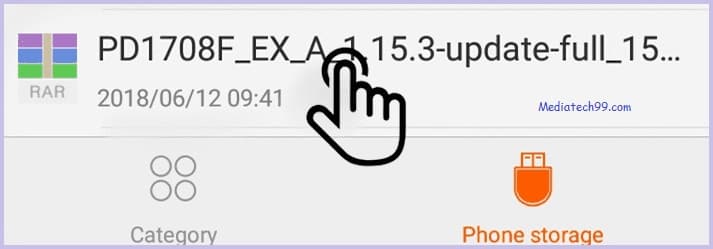
- In this step, locate the downloaded firmware file from storage.
- Subsequently, tap on the firmware file and install it.
- Your device will begin updating automatically.
- Ultimately, your device should boot to the new version.
If the above method does not work, follow this Hard Reset to wipe all data.
Exit Recovery mode
In case you are stuck in recovery mode or need to exit recovery, observe these steps.
- Once you enter the recovery Mode menu.
- Choose the Reboot system option, using the volume keys, and confirm with the Power key.
- In a while, Your device will be rebooted automatically.
- You have successfully exited recovery mode.
Flashing with Flash Tool
- Download the flash file, flash tool, and USB drivers on your PC.
- In this step, Install the USB drivers for your Android mobile.
- Subsequently, launch the Flash tool on your computer.
- Now Power off your mobile.
- Then, press and hold
- Power and Volume Up keys.
- Power and Volume down keys.
- In this step, connect your phone to the computer with a USB cable.
- Browse the flash file in the flash tool and click on the download button.
- Now flashing start on your phone.
- Flashing takes 10 to 15 minutes. Please wait until flashing completed.
- After flashing completed, Your device automatically rebooted.
- Now flashing done on your mobile.
- Ultimately, remove the phone from the PC.
Download Flash Tools
Right here you can download the latest and best flash tools for flashing any Android smartphone firmware. See the link below to download Flash tools.
Download USB Drivers
Right here, you could download and install USB drivers for free on Htc Android mobile device. We provide official links to original device manufacturers’ sites for downloading drivers.
Note:-
Flashing stock firmware deletes all your data. So, backup data like photos, contacts, and apps, etc.
Download the Firmware file and move it to drive storage (Do not put the file in the folder).
Disclaimer
Proceed at your own risk. Mediatech99.com is not responsible for any error or damage to your device while performing the following operation.
Search Keywords :
- Flash File, Htc Android phone
- Htc Factory Reset
- Where can I get Htc stock firmware File
- how to flash the Htc Android phone
- SP flash tool error
- Htc flashing
- How to replace Htc firmware
- Download the Archos phone Stock Firmware
- Htc Stock Firmware ROM (Flash File)
- How to Flash Stock Firmware on Htc
- How to Download Firmware for Htc phone
- Update Software Latest for Htc
- Download Htc USB Driver- All USB Drivers